OID4VCI Pre-authorized Code flow quickstart guide
This guide provides a quick overview of how to configure an OID4VCI Pre-authorized Code flow using the MATTR Portal to issue an mDoc to a digital wallet.
Use this guide as a quick reference to get started. For detailed information and API examples, explore the tutorial and reference documentation.
User experience
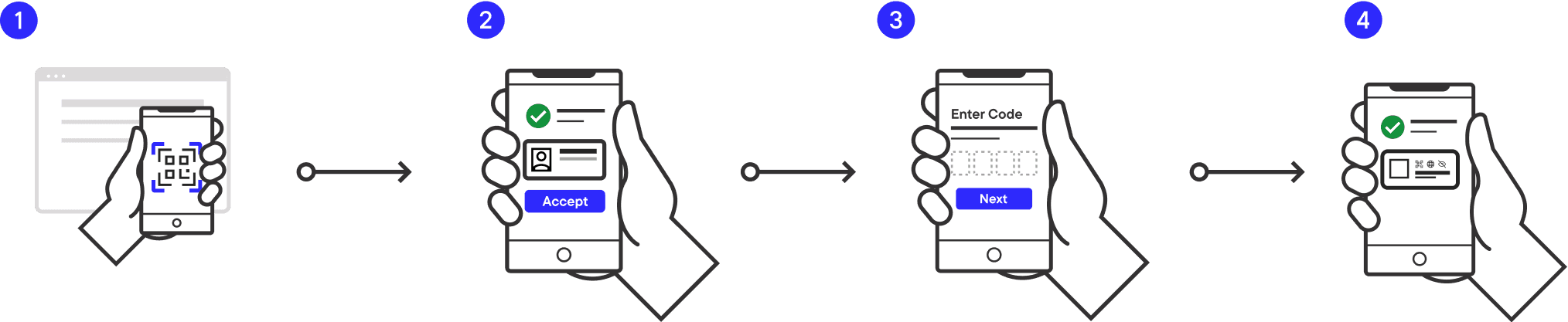
This is the user experience you will build:
- User scans a QR code from an issuer.
- The wallet displays what credential is being offered.
- The user accepts the offer and provides a transaction code.
- The credential is immediately issued to the wallet.
Prerequisites
- MATTR VII tenant access via the MATTR Portal.
- Install the MATTR GO Hold example app by following the getting started guide.
Configure MATTR VII
Create issuer certificate
- In the MATTR Portal, expand Platform Management.
- Select Certificates.
- Select Create new.
- Select IACA - Issuing Authority Certificate Authority as the type.
- Select MATTR managed as the management method.
- Select Create.
- Set Status to Active.
- Select Update to activate the certificate.
Create mDoc credential configuration
-
Expand Credential Issuance.
-
Select Mobile credential.
-
Select Create new.
-
Enter a Name (e.g., "My First Pre-Auth Credential").
-
Enter a Description (e.g., "For High Assurance Interactions").
-
Enter a Credential type (e.g.,
com.example.myfirstpreauthcredential). -
Paste the following JSON into Claim mappings:
Claim mappings object { "com.example.personaldetails.1": { "name": { "mapFrom": "claims.name", "type": "string" }, "email": { "mapFrom": "claims.email", "type": "string" } } } -
Enter "1" in the Months field under Validity for.
-
Select Create.
Generate Credential offer
- Expand Credential Issuance.
- Select Credential offer.
- Select Pre-authorized code flow as the workflow.
- Select the Select button.
- Check the checkbox next to your credential configuration.
- Select Apply.
- Select Generate.
- Copy the Transaction code displayed on screen.
- Download and save the QR code.
Claim the credential
- Open the GO Hold example app.
- Select Scan.
- Scan the QR code you generated.
- Review the credential offer and select Accept.
- Enter the Transaction code when prompted.
- The credential will be issued to your wallet.
Congratulations! You've successfully configured an OID4VCI Pre-authorized Code flow and issued an mDoc to a digital wallet.
Next steps
- Try the OID4VCI Authorization Code flow for a different issuance workflow with user authentication.
- Explore the OID4VCI Pre-authorized Code flow tutorial for detailed instructions and explanations.
- Configure a Claims source to retrieve data from compatible data sources and use it in the issued credential.
- Apply branding to issued credentials as part of creating a Credential configuration.
How would you rate this page?